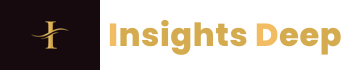Why Convert PST to EML?
If you’re switching from Outlook to email clients like Thunderbird, Apple Mail, or web-based services, you’ll need to convert PST to EML for compatibility. PST files are Outlook-specific, while EML is a universal format supported by most email applications.
This guide will walk you through the best methods—both manual and automated—to convert PST files to EML without losing data.
Method 1: Using Outlook’s Built-in Export Feature
Step 1: Open Outlook and Select the Export Option
- Launch Microsoft Outlook.
- Go to File > Open & Export > Import/Export.
- Choose Export to a file and click Next.
Step 2: Select EML as Output Format
- Pick Outlook Data File (.pst) and select the folder you want to export.
- Unfortunately, Outlook doesn’t directly support PST to EML conversion, so you’ll need an additional tool like Mozilla Thunderbird for the next step.
Note: This method is partially manual and requires extra steps. For a direct solution, check Method 2.
Method 2: Using a Dedicated PST to EML Converter
For a hassle-free conversion, third-party tools like SysTools PST Converter or Stellar Converter for PST provide a seamless way to convert PST to EML with metadata intact.
Steps:
- Download and install a reliable converter.
- Import the PST file into the software.
- Select EML as the output format.
- Choose a destination folder and start the conversion.
Why Use a Converter?
- Preserves email formatting, attachments, and headers.
- Supports bulk conversion.
- No Outlook dependency.
Method 3: Manual Conversion via Thunderbird
Step 1: Import PST into Thunderbird
- Install Mozilla Thunderbird and add the ImportExportTools NG extension.
- Go to Tools > ImportExportTools NG > Import PST File.
- Select the PST file and import emails into Thunderbird.
Step 2: Export as EML
- Right-click the imported folder.
- Choose Export Messages > EML Format.
Limitation: This method may not retain all metadata perfectly.
Which Method Should You Choose?
| Method | Pros | Cons |
|---|---|---|
| Outlook Export | Free, no extra software | Indirect conversion |
| Third-party Tool | Fast, accurate, bulk conversion | Paid software |
| Thunderbird | Free, works without Outlook | Manual, may lose metadata |
Best Practices for PST to EML Conversion
- Back up your PST file before conversion.
- Verify the output EML files for data integrity.
- Use trusted software if opting for an automated solution.
Converting PST to EML is essential when migrating emails from Outlook to other platforms. While manual methods work, dedicated PST conversion tools offer the best accuracy and efficiency. Choose the method that fits your needs and ensure a smooth transition.
For bulk conversions, tools like SysTools PST Converter are highly recommended. If you prefer a free solution, Thunderbird with ImportExportTools NG is a viable alternative.